Even after years of its conception, Linux continues to be one of the most popular operating systems in the tech industry. It’s the go-to tool for various web servers, network operations, scientific computing tasks requiring massive data clusters, running databases, desktop and endpoint computing, and much more. But since the primary purpose of Linux is centered around using additional software and coding languages, a high-quality code editor is a must. Notepadqq can be a savior for developers as it can accomplish all basic functions of an open-source text editor.
Notepadqq provides a minimalistic solution to code and text editing needs on all Linux structures and is optimized to keep up with the speed and volume of data used by developers on such applications. Since it’s a well-known tool in the tech community, there are enough resources to refer to regarding its features on the internet in case you come across any roadblocks.
Here’s a detailed guide to install and start using Notepadqq on your Linux systems.
Step 1: Open a web browser and type in the keywords “install Notepadqq on Linux”
Step 2: Click the install button to find a specific command that lets you complete the installation process on Linux
Step 3: Type in the command and once you’ve downloaded the text editor, open it to make sure you got the actual installation as required
Installation Commands for Various Linux Distributions
There are a number of Linux distributions that all use different commands to launch Notepadqq.
For Elementary OS, PinguyOS, and Linux Mint, the following command can be entered in the terminal to install Notepadqq.
sudo add-apt-repository ppa:notepadqq-team/notepadqq
sudo apt-get update
sudo apt-get install notepadqq
For Arch Linux it can be used by putting in the following command on Pacman:
sudo pacman -S notepadqq
For CentOS:
sudo yum install -y qt5-qtbase-devel qt5-qttools-devel qt5-qtwebengine-devel qt5-qtwebsockets-devel qt5-qtsvg-devel uchardet qt5-qtwebchannel-devel pkgconfig
Conclusion
And there you go! Notepadqq performs a range of functions such as syntax highlighting for 100+ coding languages, multi-selection, etc. It allows users to access both light and dark themes so you can customize it according to your preferences. There are no safety compromises all in all and the application is set to perform efficiently. Its framework is quite similar to that of the Notepad++ on Microsoft which is a much-loved text editor so you can be assured of having a user-friendly experience.
For more such informative pieces, keep coming back to thecodingtech.com