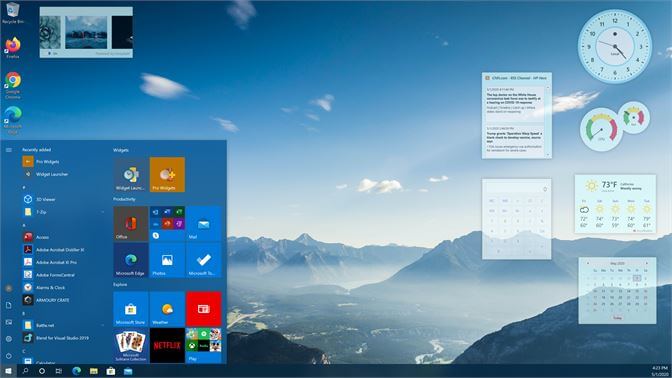Floating widgets were used and loved by many users of Windows 7, and people were excited to see how they will develop further. The users were expecting to make more use of the widgets when Microsoft improves them more. But, Microsoft decided to drop their use in the next version, Windows 8, citing the widgets’ shortcomings as the reason.
But now, in the Windows 10 operating system, the widgets are brought back with more efficiency and better performance. The widgets for Windows 10 are the latest versions and will help you increase your productivity. The widgets even look good with any color accent etc. This means that your aesthetics will be on point, and your desktop will not look cluttered and overwhelming using these widgets. The Windows 10 widgets come in a variety so that you can choose the ones you like.
Now comes the question of how you’re supposed to add them. If you are tech-savvy enough, you must already have the answer to this question, but if you do not know, you will find your answer here.
Here are the easy steps using which you can add handy widgets to your desktop –
- Add widgets for Windows 10 from 8gadgetpack – 8gadgetpack is a website that helps you install various widgets on your Windows 10 desktop. For this method, you will have to visit the 8GadgetPack website and download the MSI file. Once the file is downloaded, you can open the file, and it will start installing on your system automatically. Once the program is completely installed, you can drag a widget for Windows 10 that you want on the desktop and start using them right away.
- Rainmeter – Rainmeter is another tool that can provide you with all the widgets you want on your desktop. The steps for this one, too, are similar to the previous tool. You have to download the Rainmeter tool and install it on your device. It will then allow you to have all the widgets you want. The Widgets for Windows 10 this tool provides are very useful and will help you in your day-to-day activities a lot.
- Inbuild widgets program – Many of us think that there is no inbuild widgets program in windows, but that’s not true. You have to know the method with which to enable the widgets and use them. In the case of widgets for Windows 10, you can even use the Xbox game bar in Windows 10. You have to type the Xbox game bar in the start menu and open it for this method. Once you have opened it, you will find widgets for Capture, Audio, Gallery, and many more.
- Use Win10 widgets – This is probably one of the most reliable and easiest ways to get widgets on your desktop. You have to download Win10 Widgets on your desktop. You need to run the program and select the standard installation option. This option will include all the standard widgets that you can need, like a clock, Wi-Fi, battery meter, weather check, etc., from this program. You can choose and also customize the size and aesthetics of many widgets that you may like. Many widgets work only when the application is installed on the device. An example of this is Spotify, and the widget for it will appear when you install the application.
- MacOS app dock – If you have ever used a MacBook or an iMac, you must be familiar with the App Dock system in the OS that is well-liked by many. Many users find it very useful and much more organized than any other system. But not many know that you can even have that system on your Windows 10 PC. It is a widget for Windows 10 that you can have with a program named Aqua Dock. After installing the program, you can customize the dock and make it work in a way that works best for you. Apart from that, macOS users can feel more at home with the help of just this one program.
- Rocket Dock – You can install Rocket Dock as a Windows 10 widget, and it will be displayed on the top of your screen. It works slightly differently than all your other widgets, wherein when you hover over the icon, it becomes enlarged. If you want to customize the widgets according to your needs, you can also change their appearance to fit your preference. You can drag a shortcut to add it on the dock and drag it off to remove it. This is the kind of simplicity that has made this option so popular amongst users.
- Using Widget Launcher – This tool for Windows 10 widgets is the most popular for its simplicity and ease of use. It has a simple interface and allows you to choose the right widgets for yourself in an uncomplicated way. You can get the Widget Launcher on the Microsoft Store and download it to your PC to make use of it. When the application is downloaded, click on launch to start the program and use the widgets present in the application. When you select a particular widget, it will be displayed on your desktop, and you can change it according to your needs.
Conclusion
Here are some ways to get widgets that you need to make your time on PC more functional and productive. From this list, you can get any of the programs for Windows 10 widgets. These are tried and tested and will be the most accessible and useful ones amongst all the other ones present on the internet.
You must have been confused about the widgets before, but after this, we are sure that you will be eager to delve into the world of widgets that will only make your desktop livelier. You can explore all of these options and then pick the ones you like the best.
Do checkout more such interesting posts on thecodingtech.com